Okay, let’s just be real here—half the time when I’m scrolling TikTok or Insta, I’m not even watching the actual content. I’m just sitting there like, “Wait, HOW did they make that cut so smooth?!” or “That transition just slapped me harder than Monday morning.”
And listen, I’m not some professional Hollywood editor with, like, six monitors glowing in a dark cave. I’m just some dude in Queens, chilling in a noisy apartment with neighbors who still blast bachata at 3 AM. But here’s the thing—I’ve been messing around with videos for years (some good, some… let’s just say they should stay buried in 2013 YouTube archives). And every single time people ask me, “Bro, how do you make your videos look like that?” it comes down to this: the apps.
Because yeah, you can be creative, funny, weird, whatever—but if your editing looks like it was done in Windows Movie Maker circa 2005 (no hate, it had its era), no one’s gonna watch past three seconds.
So today, let’s talk about the top video editing apps in 2025—the ones that creators (like us, not just the TikTok royalty) actually love using. Not the fancy, corporate, $500-a-month nonsense. The ones that actually get you those buttery transitions, captions that don’t look like they were made in MS Paint, and—most importantly—don’t make you cry yourself to sleep while exporting.
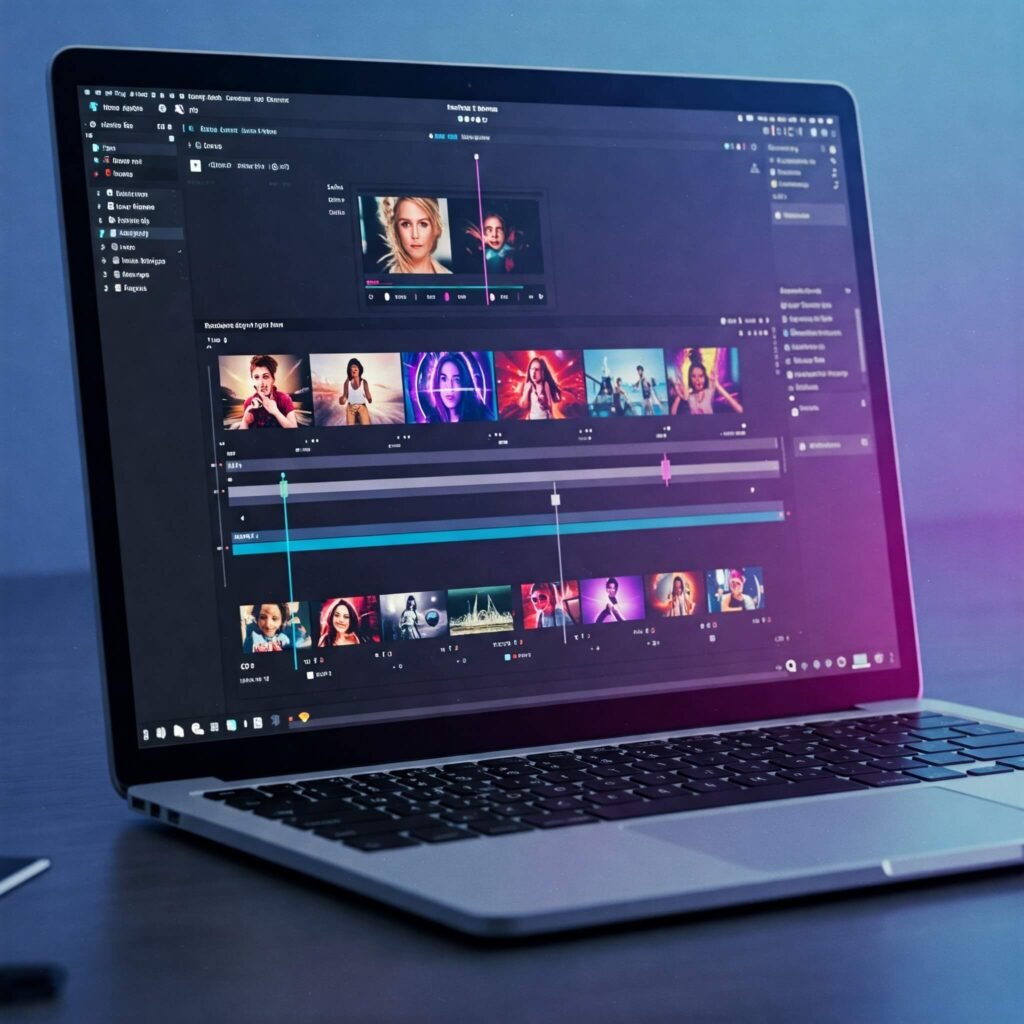
1. CapCut (a.k.a. the G.O.A.T)
Look. I can already hear some of you groaning—“CapCut again? Bro, everybody uses CapCut.” Yeah. Exactly. Because it’s basically the Swiss Army knife of editing apps.
- Free (ish). You can pay for extra stuff, but honestly? The free version is more than enough for 90% of what you need.
- Built-in templates. You know those insane TikTok edits with text bouncing to the beat? Yup. CapCut templates.
- Captions that don’t make you wanna throw your phone. Automatic, customizable, and way less janky than trying to type them manually.
Story time: I once stayed up till 2 AM editing this dumb meme video of my cat (shoutout to Mochi, my furry landlord). I used CapCut’s auto-beat sync thing, and no joke—my cat’s tail flick matched perfectly with the bass drop. That video? 40k views. For literally zero effort. I’m not saying CapCut is magic but… actually, yeah, it’s kinda magic.
2. VN Video Editor (a sleeper pick)
You ever have that one friend who’s, like, really low-key about everything but then suddenly shows up at karaoke and absolutely destroys a Whitney Houston song? That’s VN.
It doesn’t have the same hype as CapCut, but wow—it’s powerful.
- No watermarks. (That alone deserves a standing ovation.)
- Multi-track editing. So you can layer music, voiceover, random sound effects—yes, including that airhorn noise you keep overusing.
- Super clean UI. It doesn’t make you feel like you need a pilot’s license just to cut a clip.
Honestly, I used VN when I was trying to edit a birthday surprise video for my cousin. I had, like, 27 different clips from different people, all filmed in potato quality. VN actually made it look decent—like a real montage instead of… whatever chaotic mess it started as.
3. Adobe Premiere Rush (for the “I want to feel professional but not TOO professional” crowd)
Now, if you’re like me, the word Adobe gives you flashbacks. Photoshop crashes, giant subscription fees, all that. But Premiere Rush is kinda the chill cousin of Premiere Pro.
- Cross-device editing. Start on your phone, finish on your laptop.
- Syncs with Creative Cloud (if you’re already stuck in Adobe jail, might as well).
- Better color correction than most mobile editors.

It’s not free, but it’s way less intimidating than the full Premiere Pro. Think of it like the “training wheels” version, except the training wheels have neon lights and make your video look like you actually know what you’re doing.
4. InShot (the OG)
Ah, InShot. If editing apps were people, InShot would be that one reliable friend who always shows up to help you move, even though you swore this time you’d only need “two boxes.”
- Great for quick edits. Trim, merge, slap some music on it, done.
- Meme-friendly. Adding text, stickers, GIFs—super easy.
- Exports in good quality without making your phone feel like it’s about to combust.
I actually used InShot way back in 2018 to edit videos for a side hustle I had (selling thrifted sneakers on Instagram—don’t ask). It was the only app that didn’t make me want to punch a wall after spending 45 minutes trying to crop one clip.
5. DaVinci Resolve (for the overachievers)
Okay, okay—I know I said we weren’t talking Hollywood-level editing, but listen. Some of you are gonna read this and go, “I want cinematic. I want people to cry when they watch my slow-mo ramen noodle clip.” For you? DaVinci Resolve.
- Free desktop version that’s shockingly powerful.
- Color grading that makes even your poorly lit living room look like an A24 movie.
- Insane audio tools.
Yes, it has a learning curve. Yes, you might cry a little trying to figure it out. But if you stick with it, suddenly your videos don’t look like TikToks—they look like trailers for Sundance.
Random Thoughts That Didn’t Fit Neatly Anywhere
- Why does every editing session somehow end with me discovering I have 12 different versions of the same clip in my gallery?
- Exporting in 4K feels great until you realize your phone storage is now begging for mercy.
- If I had a dollar for every time I thought, “This edit will only take 10 minutes,” I could probably buy Adobe.
Which One Should You Use?
Honestly? The one that doesn’t make you hate editing. That’s it. If you’re vibing with CapCut—cool. If VN feels smoother—use that. If you’re secretly a film student trapped in a TikToker’s body, DaVinci’s your bestie.
The truth is, all these top video editing apps in 2025 are powerful enough to make your content look good. The real trick is actually finishing the edit instead of letting it sit in drafts forever. (Guilty. My drafts folder is basically a haunted house at this point.)
Places I’d Drop Images or GIFs in This Post
- A GIF of a cat bopping its head to a beat (to illustrate the CapCut story).
- A messy behind-the-scenes shot of someone editing on their phone in bed, snacks everywhere.
- A side-by-side “before and after” shot showing bad vs. color-graded video (for DaVinci).




